Table of content
In this article, we will discuss some of the most popular BI tools available in the market. Data is only as useful to the experts as the learnings and insights. A positive aspect is that data visualization tools are here to assist us in driving fruitful insights from all the numbers. Organizations use different tools for data visualization to attain a better understanding of their business data. Using Business Intelligence tools, one can perform a lot of cool stuff with the data, like transform, analyze, and present it. From an absolute perspective, all BI tools make the data come alive.
There are various data visualization tools available in the market that offer a range of features and usages .to make the data more visual. All you need to do is select one that best sustains your organizational needs. With various viable options, it isn’t easy to choose one as per your requirements and feasibility. This blog post is intended to give you a clear picture regarding comparing the three most used BI tools: Power BI, Tableau, and Google Data Studio. Let’s discuss each of these tools in detail.
Microsoft Power BI

With a newly emerged sense of data as a capital, data visualization and data science are becoming the most trending areas globally. Every organization wants to turn raw data into a meaningful portrait of information. Power BI is a free or low-cost cloud-based analytical tool offered by Microsoft.
Power BI is a very outstanding analytics service in the BI domain. Like any Business Intelligence tool is intended to produce interactive and easy-to-grasp reports and dashboards to visualize your data insights.Power BI accommodates many on-premises and cloud-based services, and you can either import or export your files to perform any transformations and analysis. You can combine data coming from different sources, model it, and generate schemas as well.Power BI offers services like:
- Power Query for data transformation
- Power Pivot for tabular data modeling
- Power View for visualization
- Power Map for geospatial data
- Power Q&A for questions and answers
Why Choose Power BI?
Effective Cost
Power BI is a budget-friendly product. It is free to use if you want to build reports for yourself. A Single individual could generate datasets, dashboards, and reports in Power BI and provide these Power BI reports and files to employees for further analysis. Each individual would have their version of Power BI and would need to handle the data and reports independently. If everyone in a company or group wants to collaborate by sharing the same reports and data, Microsoft offers cloud or on-premise services against nominal service charges per user.
Power BI Desktop–$0.00
Power BI Cloud Service –$9.99 Monthly
Ease of Use
Power BI is easy to use as its Excel pivot tables having Excel’s data visualization tools with some additional state-of-the-art features. Using the Power BI dataset for making charts, graphs, and tables that decorate the presentation of your data is not that difficult. Any individual with average Excel expertise can learn to use it on their own. Power BI reports possess slicers for categorical reports regarding specific data according to a certain time frame or criteria. One report can filter sales by a person for a specific product line for a specific month, and then, by making few clicks, you can showcase sales per month for one customer. One can become an expert by using Power BI for 5 to 6 months.
Consistent Updates and Innovations
Microsoft makes necessary updates to Power BI frequently. Moreover, Microsoft listens to the user community and responds to their necessities. It is worthy of making suggestions or complaints about necessary improvements. People from the community can rate the suggestions as well, making it more certain that popular interests make their way into the upcoming update. Updating doesn’t require you to make any effort. Once you open Power BI, it will remind you if there is any new or pending update. Just click the link to download and install the updated version.
Data Sources
Power BI can establish rich connections with hundreds of data sources and fetch data from MS Excel and text files like XML and JSON. It can connect to SQL Server and other database platforms. It can also fetch data from Azure cloud services and other online services like Google Analytics and Facebook. Data can be downloaded from one or more sources and stored in datasets for offline analysis. Alternately, you can make queries directly to pull data in real-time.
Excel Integration
Another notable attribute of Power BI is its tendency to save data to Excel. No matter how comprehensive the data visualization tool is, people always prefer to perform a conventional analysis by putting it in an Excel sheet. Power BI allows this practice to be performed easily.To do so, first, use the slicer tools in a report to select a specific piece of data—for instance, all sales records for the past five months. Then, performing few clicks will lead to a dialog box to save the data in Excel. You can now move to Excel and observe the actual and raw data behind the visualization.Power BI is a web-based tool that can be used on multiple devices and accessed from any browser. There also exists an offline variant that can be used offline to produce visual illustrations and analyze data. Power BI variants that run on smartphones help give Managers, CEOs, CMOs, etc., convenient and instant access to their team or business, anytime and anywhere.
Custom Visualizations
Power BI is richly supplied with state-of-the-art tools and options that allow the data to come alive. Visualization is what makes data science a driver of business decisions. Just like Excel, Power BI possesses different layouts and types of graphs and charts. Apart from that, data can be converted into information-rich content with the help of geographic maps.
Also Read: How to build a Successful B2B Lead Generation Funnel
It also has a KPI visualization tool and one called “R script visualization.” A single report can be portrayed or illustrated using a multitude of visualizations. Reports contain title boxes and cards to improve the experience. Slicers can be used to remain specific or general by selecting all reports in a dashboard or only one report. A single click on data can provide a more comprehensive view or report. All these flavors make the recipe of Power BI more interesting.
Reasons Not to Choose Power BI
The User Interface
The user interface of Power Bi is not user-friendly and showcases a very bulky look. The side panel and formula help windows can often block the view of important content.
Data Handling Capacity for Free Versions
Another downside is its tendency to work with huge amounts of data. Power BI has a limit on the amount of data it can grasp. Once the data reaches the upper limit, you must upgrade to the paid version of Power BI. Also, fetching millions of rows of data is a slow process. This can’t be put into the Power BI account, but it can be frustrating if you create datasets using big data.
Visuals Configurability
As the native visuals and, up to a large extent, the custom visuals are not configurable, the desire to optimize a visual output is limited by what can be changed.Overall, Power BI is a superb tool to perform data analysis and visualization. The advantages outweigh the disadvantages. Individuals required to work on pivot tables, charts, and simple formulas in Excel can start using Power BI to transform data into information easily.
Tableau
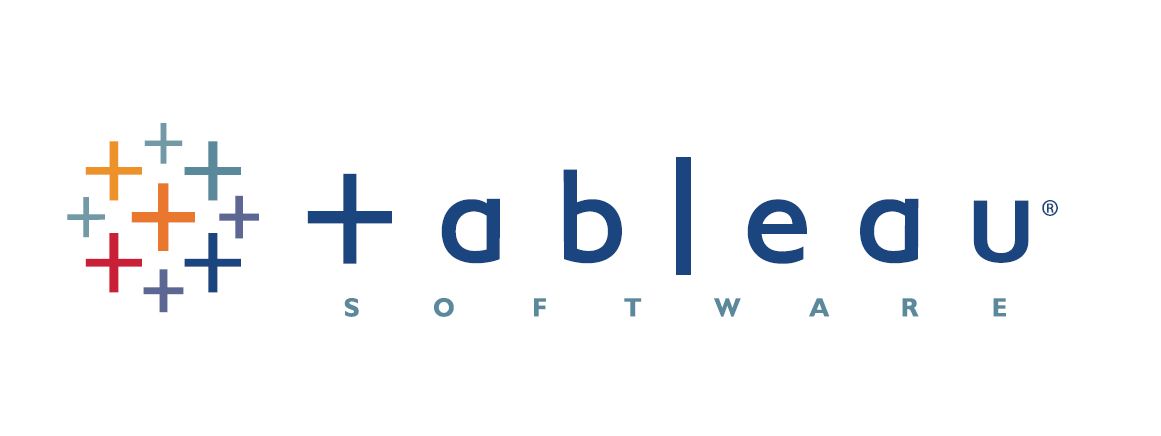
Tableau is another data visualization tool. It is considered a vital part of a data analyst or data scientist’s expertise, with many organizations making it mandatory as a primary skill while recruiting experts.The layout of conventional BI tools possesses some hardware boundaries. Still, as far as Tableau is concerned, it does not possess such dependencies and can perform well independently, and requires minimum hardware support. Mainstream BI tools are based on a complex set of technologies, whereas Tableau is based on Associative Search technology, which provides a fast and dynamic performance edge.Tableau allows multi-thread and multi-core computing and more advanced functionalities that traditional BI tools are failed to offer.Indeed, Tableau is the leader among all BI tools available. Let’s discuss what it has to offer and what its limitations are.
Why Choose Tableau?
Data visualization
The topmost perspective of Tableau is a data visualization tool. Therefore, its functions are rich enough to support complex computations and dashboarding for the sake of developing artistic and state-of-the-art visualizations. The output visuals showcase well-managed and beautifully represented illustrations of valuable insights that cannot simply be produced using an Excel spreadsheet. It has summited the data visualization domain due to its promising and dedicated functionality.
Quickly Create Interactive visualizations.
The drag-n-drop functionalities of Tableau allow individuals to develop a very interactive visual within a short period. The interface offers many variations while also bounding you from making charts that do not follow standard data visualization practices.
Ease of Implementation
With a variety of options available in Tableau, users can enjoy it while experiencing it. Also, Tableau is very easy to adapt compared to the mediums like Python and Domo; anyone without any prior knowledge of coding and programming language can easily get used to Tableau’s user-friendly interface.
Tableau can handle large amounts of data
Tableau can grasp millions of rows of data without any trouble. Different types of visualization can be created with a huge amount of data without the performance of the dashboards being disturbed. Also, there is an option in Tableau for users to establish real-time connections with different databases like SQLhelp give.
Use of other scripting languages in Tableau
To refrain from encountering any performance-related issues and perform complex tabular calculations in Tableau, users can implement Python or R. Using Python language. One can ease the load by performing data cleansing tasks with Python-offered functions and packages. Since Python is not a native scripting language that works side by side with Tableau, you need to import some of the visuals or packages.
Mobile Support and Responsive Dashboard
Tableau Dashboard offers an outstanding reporting feature that enables you to personalize the dashboard for a specific device such as a smartphone or PC. Tableau automatically acknowledges which type of hardware medium you are using and makes adjustments in such a way to showcase the right report to the right device.
Reasons Not to Choose Tableau
Now you know the positive aspects of this tool, let’s discuss some of the downsides.
Scheduling or notification of reports
Tableau does not allow automated refreshing of the reports due to the lack of scheduling options. Therefore, you must put effort every time you want to update the data in the back-end.
No Custom Visual Imports
Tableau is not completely open-source. Like other BI tools in the market, such as Microsoft Power BI, Tableau doesn’t support importing any new visuals. You have to recreate it.
Custom formatting in Tableau
Tableau’s formatting is limited to a 16 column table display, which frustrates the users. Also, to apply the same formatting layout to multiple fields, you cannot do that directly. Users need to perform manual formatting for each of the desired fields, making it a time-consuming practice.
Static and single value parameters
Tableau has static parameters, and only one value at a time can be selected using a parameter. Every time the data values get changed, these parameters need to be changed manually, and the user can’t automate the updating process of parameters.
Screen Resolution on Tableau Dashboards
The framing of the dashboards gets deformed if the developer’s screen resolution is different from the end user’s screen resolution. For instance, if the dashboards have a screen resolution of 1920 by 1080 pixels and the front end monitor’s resolution is set up on 2560 by 1440 pixels, it can cause the layout of the dashboards to get distorted. Also, its dashboards are not that much responsive.
Scaling and Pricing for Enterprise
Another trouble with Tableau is its cost to implement across a huge organization. Compared to other cheaper BI tools, Tableau is one of the most expensive options. The only option available for security and data sharing is Tableau Server, which costs around $180,000 for an eight-core option and around $30 per user.
Tableau Company Strategy
Tableau has done a great job making its space among the state-of-the-art data visualization tools. However, with the sudden ups surge in data science, artificial intelligence models, and machine learning, Tableau won’t survive and thrive if it doesn’t adapt to the contemporary situation quickly.
Google Data Studio
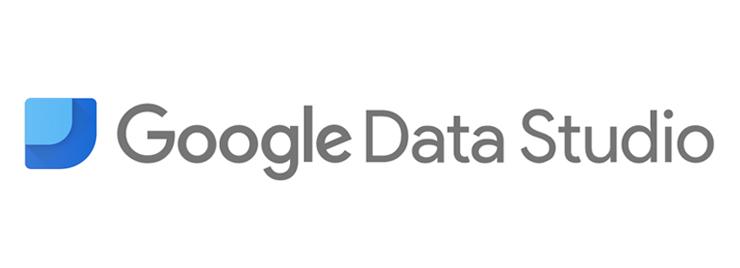
Data Studio is Google’s powered cloud-based visualization tool that allows you to create compact reports using its interactive dashboard. It firmly integrates with Google-based data sources, including Google Ads, Google BigQuery, & Google Analytics.Google Data Studio has a similar interface outlook as Google intended to provide non-technical users the opportunity to visualize data. Data Studio possesses 17 connectors powered by Google with several other connectors provided by partners but mostly as paid services. Once the connection is established, you can add various data sources to Google Data Studio, build tables and charts, and produce reports using a simple and interactive interface. The reports you build can be shared among your team and clients as well.
Why Choose Google Data Studio?
In this section, let us dive into some Google Data Studio benefits.
Cloud-based and Completely Managed
Unlike other renowned BI utilities like Power BI and Tableau, Data Studio is designed to serve as a cloud-based service. It is a fully managed service that allows users to focus on visualization tasks without managing any infrastructure or installation.
Tight Integration with Google’s Ecosystem
As discussed above, the notable advantage offered by Data Studio is its ability to integrate with Google-powered services like Google Analytics, Google BigQuery, Google Sheets, etc. Consider your ETL process is mainly built on top of Google applications, you will spare a lot of time and effort when integrating with Data Studio.
Easy to Use
Data Studio provides a very interactive and easy-to-use user interface that allows you to create reports and dashboards within a few clicks.
Access and Sharing Controls
As a google powered service, it inhabits the granular access control and sharing options like that of the Google office suite. Sharing reports and dashboards with team members and clients with access control options is a very simple task in Data Studio.
Support for Live Connections
Data Studio provides live data connection opportunities compared to other visualization tools like Power BI, Tableau, etc. It means there is no manual effort or automation tools required to make the necessary updates in data. Every time a report or dashboard is accessed or refreshed in UI, it will fetch the updated and recent data. There also exists an option to adjust the fetch cycle using cache settings.
Free of Cost
Data Studio is a free and open-source service bundled with Google cloud services. Although, the storage and processing costs are of varying degrees based on one’s requirements.
Reasons Not to Choose Google Data Studio
Now let’s see some downsides of Google Data Studio.
Lack of Real-time Updates in the Dashboard
Despite the live connection being available for different cloud and data sources, no automated mechanism exists, for now, to keep a dashboard or report view auto-updated. So if you want to showcase a real-time and auto-updated dashboard every time you present it to your team members or clients, you have to wait for google’s developer’s team to make this option available.
No Support for Excel
Being a Google-powered product, Data Studio cannot be directly integrated with commonly used data formats such as Excel and prefers Google-based services. Excel can be integrated with Data Studio after converting it into a CSV file or a Google Sheet. Lack of Comprehensive Function Support Data Studio still lacks the functions offered by Tableau and Power BI. It lacks some fundamental functions like SUMX in Power BI that allows users to calculate the sum of values in a specific column or row.
Slow Speed in Case of Live Connection
The most-reported error in Data Studio is that loading the dashboard starts getting slower with the increase in complexity of functions used. This downside comes amidst the live connection functionality.
No On-premise Deployment Option
For organizations with strict data security protocols, and on-premise security option is the biggest ever drawback. Such businesses still prefer to use BI tools like Tableau and Power BI to provide desktop installation support and the freedom to access data within the internal network.
Lack of Native Connector Support for Cloud-based Data Sources
Data Studio doesn’t have built-in connector support for some of the most frequently used cloud services like Hubspot. Although you can find third-party and community-based connectors to fill this void, these are paid utilities.
Complex Visualizations Not Possible
You can easily set up basic visualizations in Data Studio, but it lacks support for mobility and personalization offered by other BI tools like Tableau. So businesses with analytical needs and expert analysts may find Data Studio not much appealing in terms of visualizations.
Conclusion
Big data is the new commodity in this data-driven world, and its importance and uses are exponentially increasing with every passing year. By utilizing visualization and BI tools, you can start your journey towards a new peak of data understanding. Your data management will become more rational, firm, agile, and precise regarding predictions and probability. We hope you have found this article helpful in comparing the best BI tools available in the market as per your feasibility and find a perfect match for your company & requirements. Reach out to us if you are looking for a technology consulting service to help you choose and implement the right BI tool for your business.



